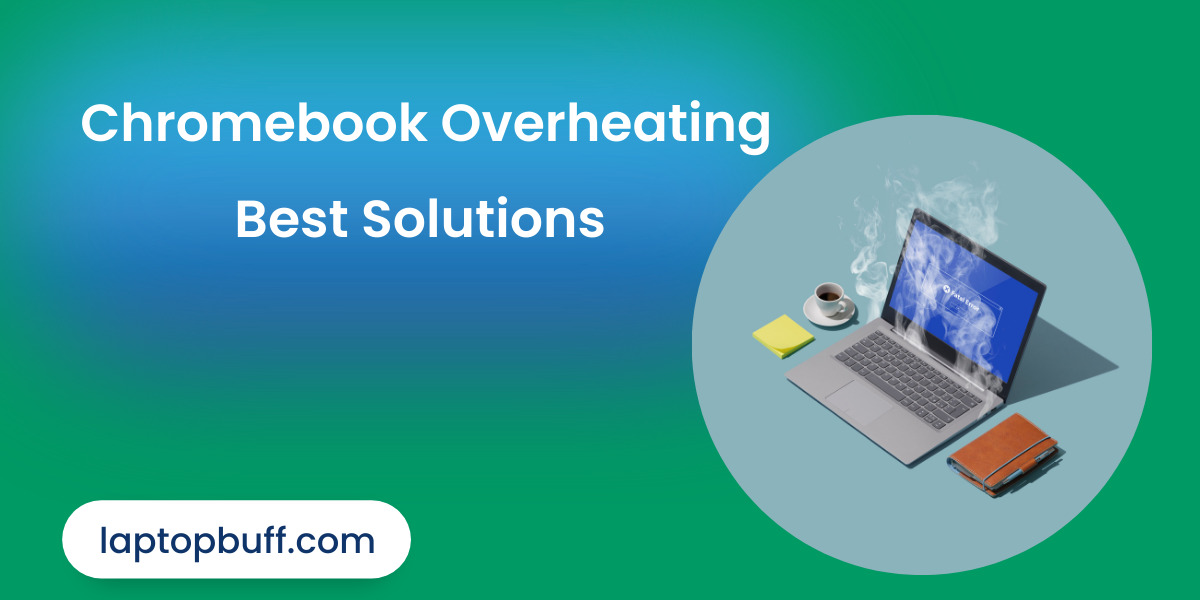People, who own a Chromebook might come up with an issue of the Chromebook getting overheated and they want to fix that to keep that Chromebook running smoothly.
But first, let me ask you a question Have you ever wondered why your Chromebook is overheating? What is causing this?
If you have figured out the cause, you can easily solve the overheating problem. However, if you are unable to fix your Chromebook overheating problem, this article will guide you and everything about overheating and how to cool it down.
Chromebook Overheating Problem
Chromebook getting overheated is a problem whose solution is asked about by many Chromebook users all around the globe.
Before moving on to the solutions of Chromebook getting overheated. Let’s understand what is causing this overheating problem in your Chromebook.
Chromebook Overheating Root Causes
There can be several reasons for Chromebook getting overheated. The top ones include poor air ventilation, heavy tasking such as multiple chrome tasks opened and using your Chromebook on charging.
The first point which is poor air ventilation is important. Let’s understand its importance with an example.
Cooling systems in Chromebooks are designed to through out the inner heat generated by the processor. But if the cooling vents are blocked then there is no way for the inner heat to escape the body.
So the heat gets trapped in it, and your Chromebook starts getting heating.
So, that was the first cause now head over to the second which is also quite famous for Chromebook overheating problem.
You all know that chrome uses many hardware resources as compared o other applications running on the chrome os. That is why if you have opened multiple tabs on your chrome, your Chromebook is overheating.
Chromebook Overheating Best Solutions
Here are some best solutions that will surely help you to fix the overheating problem in your Chromebook.
1. Use it on a flat/steady surface
It is recommended to use your Chromebook on a flat and steady surface such as a desk or a table.
Doing this helps your Chromebook to stay cool by dispersing the internal heat through the vents properly.
Don’t use it on an irregular place such as a pillow or a cloth fabric as it will block the air vents resulting in the Chromebook starting overheating.
2. Avoid Heavy Tasking
ChromeOS is a pretty lightweight and simple operating system that is designed for daily life simple and basic tasks such as normal browsing and doing some light things. That is why Chromebooks can’t handle heavy tasking.
Heavy tasking includes multiple chrome tabs opened at the same time. If your Chromebook supports PlayStore, then running the android apps and chrome at the same time will force the processor to work hard which will result in extra heat generated by the internals.
3. Don’t use it while charging
This solution is of moderate importance however it is a good practice not to use your Chromebook while charging.
As you know, while charging, there is already some heat generated inside and if you use that on the charging processor will also emit its heat. So, the processor and battery heat make your Chromebook overheat very quickly.
4. Check the surrounding temperature
If they have tried all the above solutions, and nothing is working for you, check the environment temperature in which you are using your Chromebook.
In simple words, analyze your room temperature, if it is high, it can be the reason why your Chromebook is getting overheated.
5. Use an external cooler
Tried all four solutions mentioned above? Did nothing work?
Don’t worry, if you are unable to fix the overheating problem in your Chromebook, you can use an external laptop/Chromebook cooler stand to fix that.
It has a set of fans that will face the bottom of your Chromebook to dissipate the internal heat to the outer environment.
Conclusion
Every electronic device generates some sort of heat and the same is the case with Chromebooks too. But overheating is something that is needed to get fixed quickly.
So, if you are facing this issue, let me know if the above solutions worked for you.