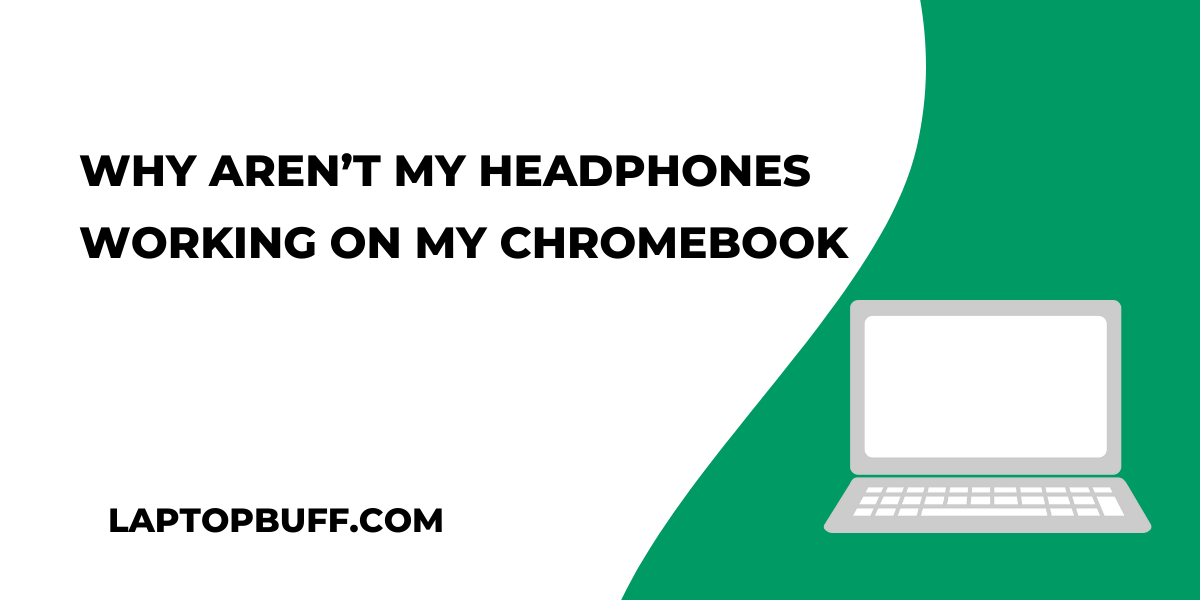You’ve just unpacked your new Chromebook, and you’re ready to start streaming some of your favorite tunes. However, no matter how hard you try, it seems like there is something wrong with your headphones as they’re not playing any sound.
Don’t worry! Something minor has likely gone awry and this blog post will provide a step-by-step guide on how to troubleshoot the issue.
Fix Why Headphones aren’t Working on your Chromebook
By identifying the root cause of your problem quickly, we can get those tunes blasting ASAP!
Check the audio settings on your Chromebook
If you’re having difficulty getting audio out of your Chromebook, the first thing to do is check the audio settings.
Some Chromebooks come with a setting that enables you to quickly switch between headphones and speakers. This is helpful if you want to share a video or song with others, just by flipping the switch.
Even if your Chromebook doesn’t this feature, it’s still important to double-check the audio settings in case they have changed since you last used them. Taking a few extra minutes to make sure everything is working properly can save a lot of frustration down the road!
Make sure your headphones are plugged in properly to the correct audio jack
To ensure the highest quality output from your headphones and audio device, it is important to plug them into the correct jack.
Different types of audio require different jacks, so it is important to know what kind of connection is needed for optimal listening. Color-coded ports can help ensure that the right headphone or speaker is connected in the right place but if in doubt always check the user’s guide before trying to use your device.
By taking a few moments to make sure your headphones are properly plugged in you can avoid serious sound problems and listen at peak performance!
Try plugging them into another device such as a laptop, phone, or tablet to test if they work
When troubleshooting an issue with a pair of headphones, one strategy to try is plugging them into another device.
Doing this helps to confirm if the headphones are working or not – if they are, then it’s likely that the problem lies in the original device.
When connecting them to a laptop, phone, or tablet, it is important to ensure that the headphone jack is well plugged into the port for reliable playback. If after checking these devices you still experience problems, it may be time to consider purchasing a new pair of headphones.
Check for any software updates available for the Chromebook
For the best experience with your Chromebook, it’s important to keep up with all software updates. Not only will this help to optimize its performance, but it could also make sure that your headphones work with the current version.
So be sure to check any available updates and see if your headphones are compatible. Doing this could open up a new world of sound quality or capabilities!
Don’t miss out on enjoying your favorite shows just because you didn’t take a minute to stay up-to-date.
Try using a different pair of headphones to see if the issue is with the current pair
If you’re having trouble hearing sound or feeling an adequate bass on your current pair of headphones, it might be worth a try to switch up your audio experience by trying a different set.
A quick switch could tell you exactly why sound clarity is lacking and it could change your whole listening experience. The technology of today has produced high-quality earphones that provide loud, crisp sounds and deep, thumping bass.
While the range of brands may vary in price, there are still plenty of options available for those looking for headphones that are affordable yet durable enough for everyday use. You can find user reviews that showcase real-life experiences featuring the headsets and gain insight into how the product will perform before getting them.
It might be time to test out a new pair of headphones and see if that’s what the issue is.
If none of these solutions work, reach out to customer service or a technical support expert at your Chromebook’s manufacturer
If your Chromebook is still giving you trouble, it may be time to reach out and get some pro help!
Contacting a customer service or technical support expert at your Chromebook’s manufacturer can provide you with the much-needed resolution you need. They’ll be able to walk you through troubleshooting steps, make sure all necessary software updates are installed, and pinpoint the source of any problem.
With their assistance, you’ll have your Chromebook up and running in no time. It’s one of the best tools available for finding friendly tech support from experts who have direct experience with your device.
Conclusion
In conclusion, if you’re having any audio problems with your Chromebook, there are several possible causes and solutions.
The first step is to check the audio settings on your device and ensure that the headphones are plugged in properly. If that doesn’t work, try plugging them into another device like a laptop or phone as a test.
Additionally, make sure to check for any software updates available for the Chromebook and ensure compatibility with your headphones model. Then, if you have another pair of headphones handy, it may be worth trying them out to see if the issue lies with the original ones.
Lastly, if nothing else works, reach out to customer service or contact a technical support expert at the Chromebook’s manufacturer to get the best help possible. By taking these steps and using this guide as a reference, you can hopefully get your audio back up and running soon!
Related to Chromebooks:
Are Refurbished Chromebooks Any Good? How Reliable They Are