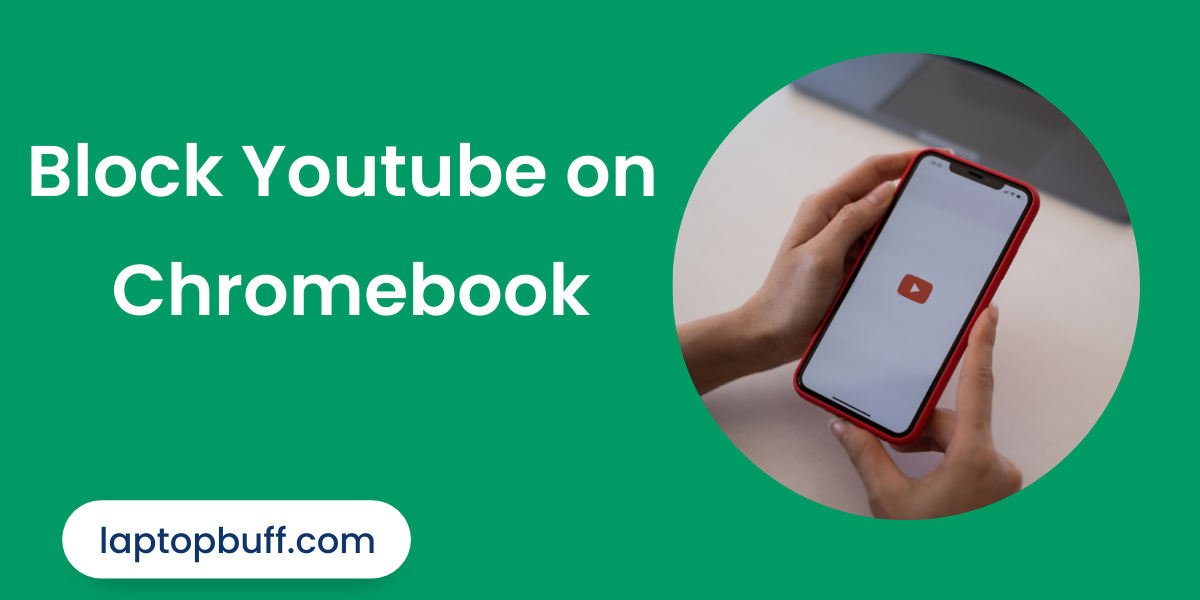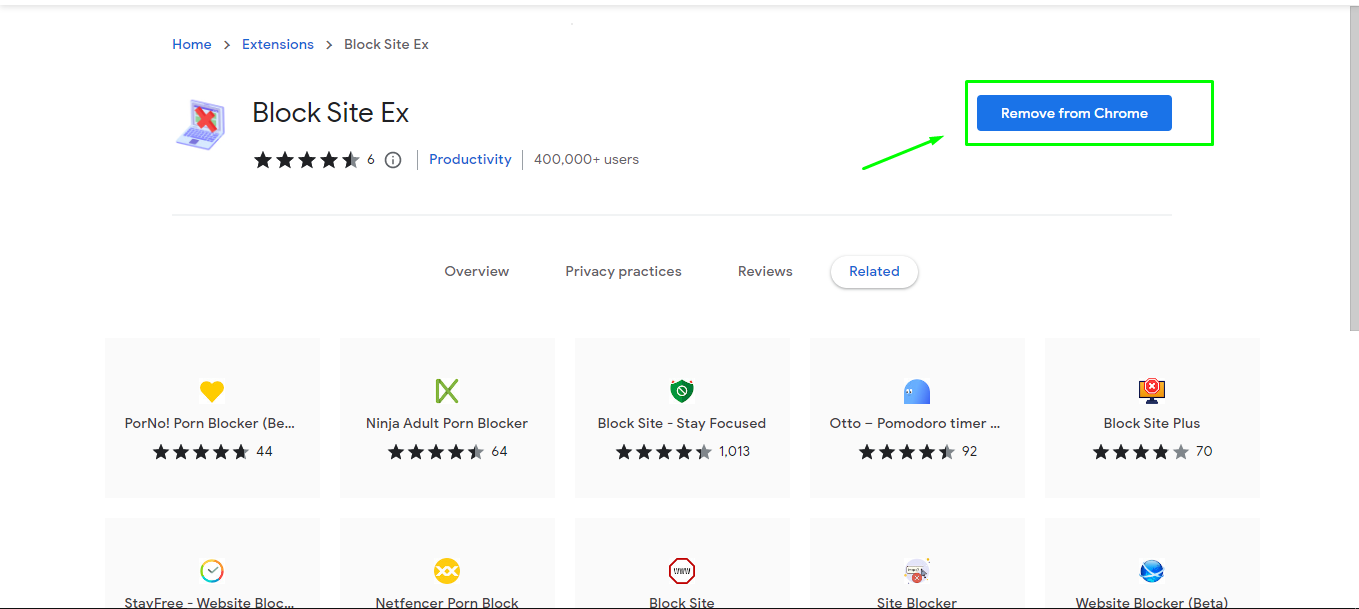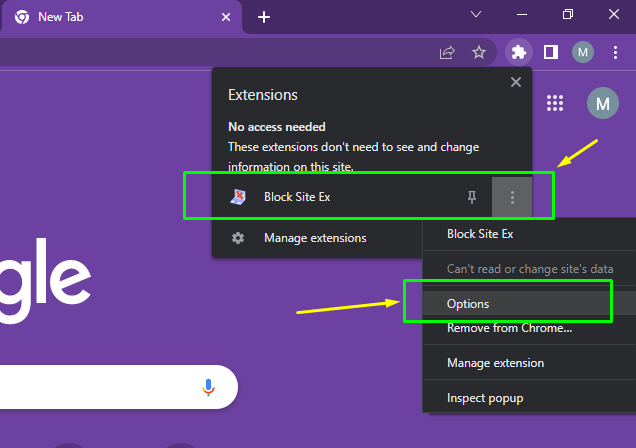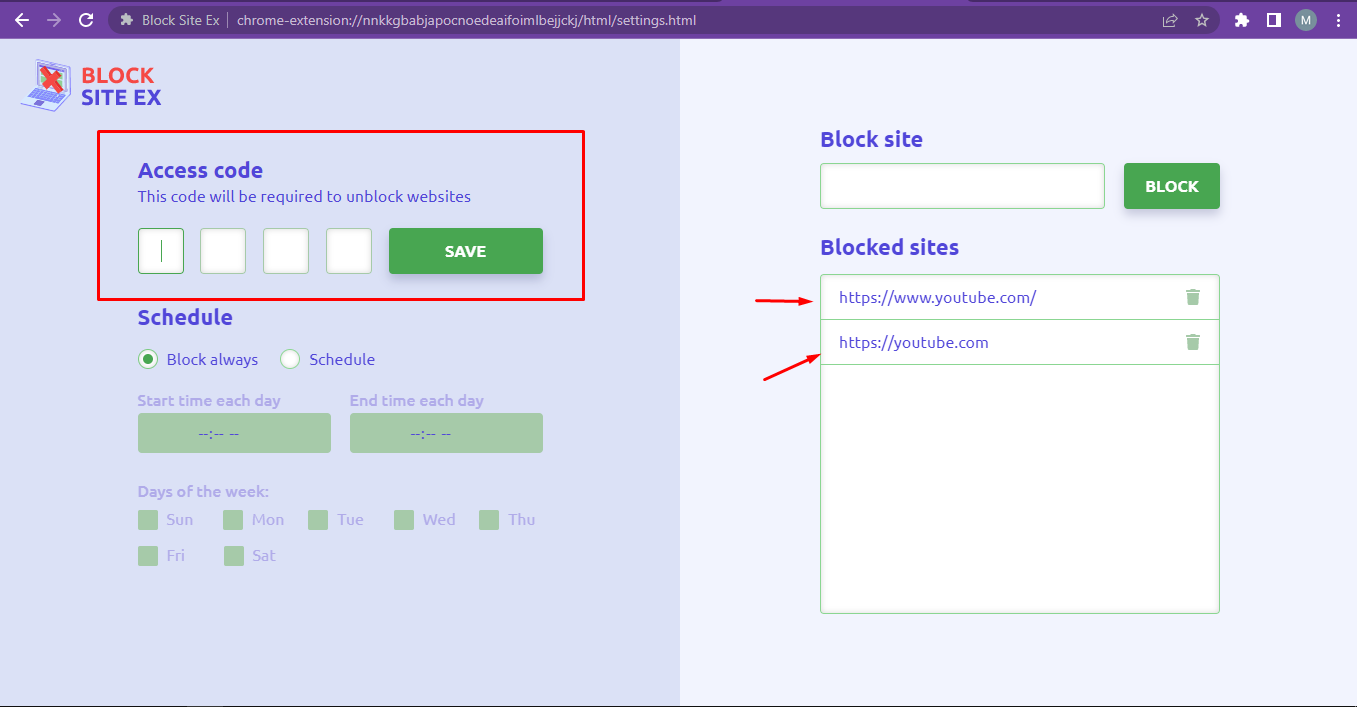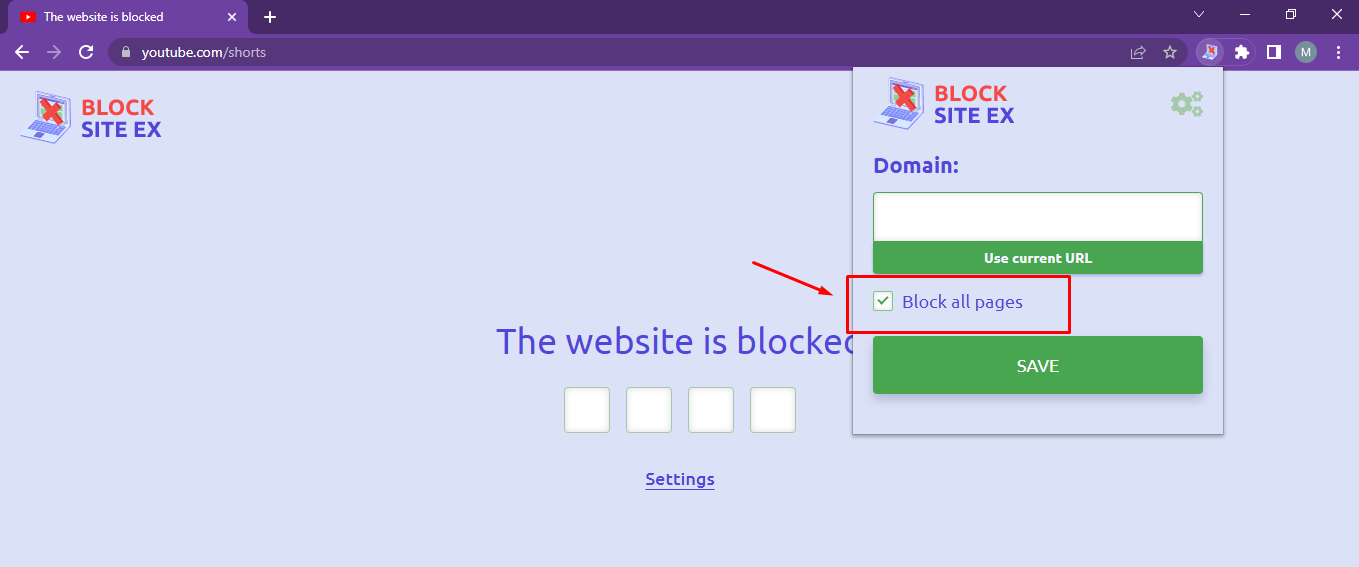In today’s modern era where technology has paved the way for so many innovations, it has also caused some drawbacks, and the group of people affected by that is children.
Today Youtube is the largest streaming platform on the internet, tons of video content is uploaded daily.
People from all around the world engage with other people and their audiences to share their content.
But here is something that needs to consider about your children.
How To Block Youtube on Chromebook
As you know, youtube also contains violent and inappropriate content that might not be good for your children. So, for that case, youtube launched a unique app dedicated only to kids known as Youtube Kids.
But the youtube kids app is only limited to small kids where they can see cartoons and nursery rhymes. As the child grows up, he loses interest in that and switches to classical youtube.
This is where the bell rings, so parents are worried about the inappropriate content that is why they search for how to block youtube on Chromebook because on the laptop there are many ways to block youtube.
So today in this article, I will tell you easy steps to block youtube on Chromebook.
Step 1. Go to Chrome Web Store and search for the site blocker in the search bar.
Step 2. Install the extension and add it to chrome as shown in the pictures.
Step 3. Once installed, click on the puzzle icon in the chrome browser and click on three dots next to the extension name you just installed. After clicking on the three dots, click on the Options.
Step 4. The settings menu will appear where you have to add these two links in the block site tab.
https://youtube.com/
Step 5. Now add a security PIN code to prevent it from getting unblocked. So that only people with PIN codes can clear it.
Step 6. Click on Save
You have successfully blocked youtube on Chromebook and now is password protected too so you can sit back and relax.
If you want to block all pages on youtube click on this tick box, it will block all pages on the domain name.
Now since you have blocked youtube on your Chromebook, you might be asking how do I revert it. In simple words, how you can change the settings, unblock youtube or add other sites to blocking lists.
Let’s hover over the settings of this extension.
How to unblock youtube on Chromebook
You blocked youtube for your child but if you want to use it how do you access it or how do you unblock youtube on that Chromebook?
Well, unblocking youtube on Chromebook is very easy as blocking.
Follow these steps to unblock youtube on your Chromebook.
Go to the settings menu.
You will see a list of blocked websites.
Simply click on the trash bin/delete next to the website address that you want to unblock.
Doing this will unblock youtube on Chromebook.
Note: Opening the settings menu requires the PIN code you set, during the installation. To change anything, you must have the PIN code.
How to block more sites on Chromebook
If you want to add more sites to the blocking list add their website domain URL and click on the tick box which says ” Block all pages on this website ”
Conclusion
So, I hope that by following the instructions mentioned in this article, you will be able to block youtube on Chromebook the good thing here is that it not only works for youtube but also work for other sites too. You can also block other sites which you think are not suitable for your child.
Related to Chromebooks:
What is eMMC and SSD in Chromebook & Which is Good