Chromebooks with backlit keyboard looks good when the light is turned on.
Backlit keyboards help you to work at night. If you have a Chromebook with a backlit keyboard but don’t how to turn on the keyboard backlit then this article is for you.
Turn on the Keyboard light on Chromebook
If you want to turn on the keyboard light on your Chromebook, press the Alt + Brightness up key.
Every time you press the brightness up key holding the alt key, your keyboard light’s brightness will increase. You can adjust it according to your needs.
It will only work on Chromebooks that have a backlit keyboard so before doing this make sure that your Chromebook has a backlight keyboard.
I also have a Chromebook with a backlit keyboard, see the attached picture.
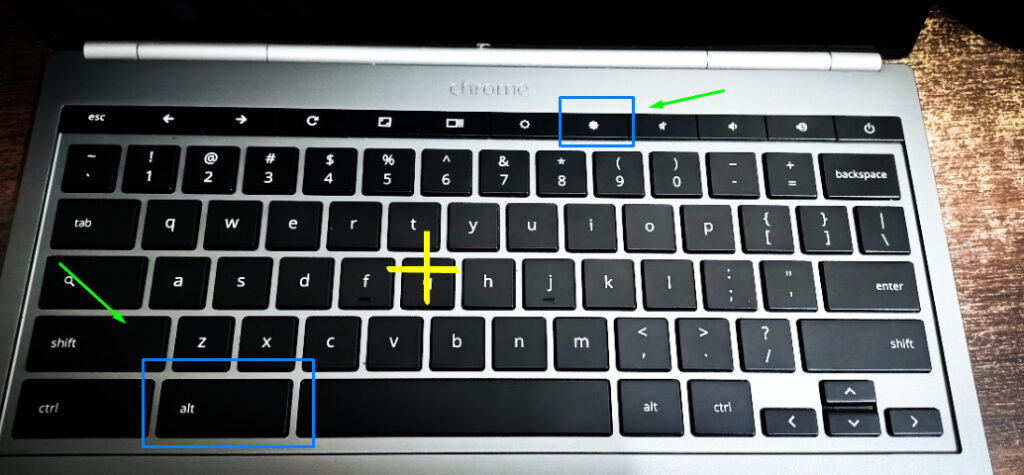
After you turn on the keyboard lights, your Chromebook will look quite aesthetic and beautiful. Just have a look at my Chromebook when the keyboard lights are turned on in the dark.

Is this tutorial is same for all Chromebooks?
Yes, whether your Chromebook is of Google, HP, or Acer, you have to press these two buttons to turn on/off the keyboard light on any Chromebook.
However, if your brand has made something configuration, it is an exception.
Turn off the Keyboard Lights on Chromebook
Now that you know how to turn on keyboard lights on Chromebook, you might be thinking how do I turn it off when not needed?
Well, Turning off the keyboard light on Chromebook is as easy as turning it on.
Simply press the Alt + Brightness down key to turn off the keyboard light.
Upon pressing the brightness down key, the keyboard light will get dimmer and dimmer. Keep pressing the brightness down key until it completely turns off.
What to do if the keyboard light is not working?
If your keyboard light is not working it could be due to the following reasons.
1. No Backlit Keyboard
To turn on keyboard lights, your Chromebook must have a backlit keyboard as you cannot turn on lights on every keyboard.
So make sure that there is a backlit keyboard installed in your Chromebook.
2. Check for low battery
In some cases, if your Chromebook’s battery is low, the system won’t allow the keyboard backlit to turn on.
Check if your battery is not below 15%. Because power saving mode restricts to use of any other service that requires more power resources.
3. Check for any damage
If you accidentally spilled any liquid such as water or tea on your Chromebook there is a high chance that your keyboard will get affected for that.
Water damage usually damages the motherboard but if it is spilled on the keyboard it can damage it as well.
So, if the keyboard light is not turning on, check for any kind of internal hardware damage.
Final Verdict
Turning on the keyboard light on Chromebook is as easy as turning on the light at home.
You don’t need to go deep into settings or install some software for it. All you have to do is just press two buttons on your keyboard. That’s it!
However, if your Chromebook’s keyboard light is still not turning on, even after reading the whole article, ask me in the comments, and I will try to resolve that.
Related: Chromebook vs Surface Pro 7 – Side by Side Comparison

