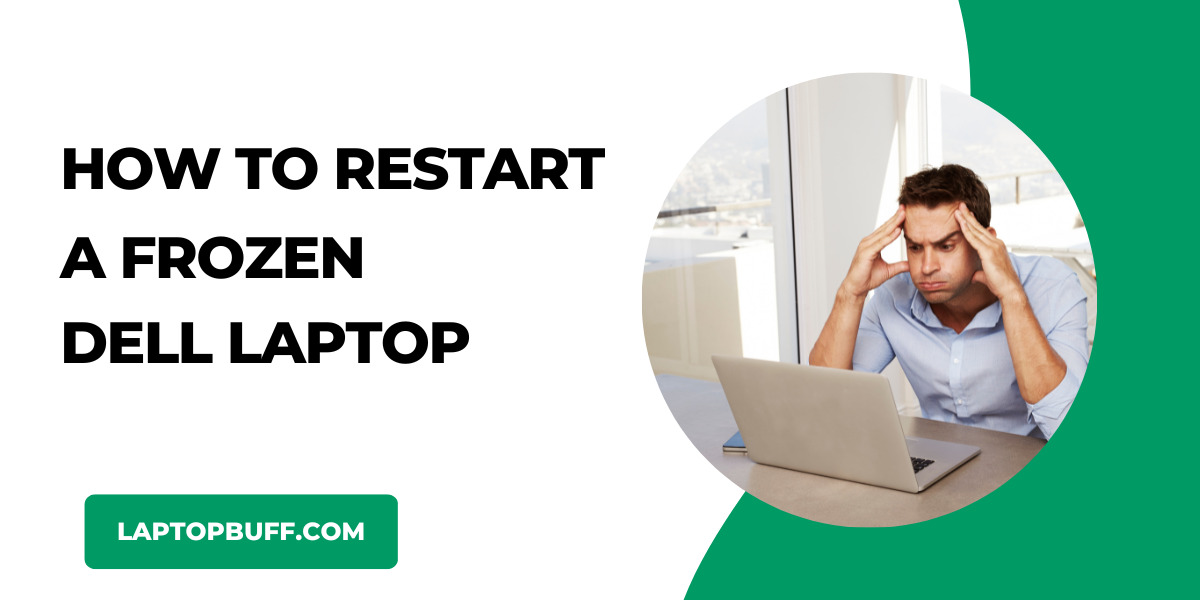Dell laptops often provide great performance but sometimes the laptop can freeze. Nothing works when your laptop is frozen.
So how do you restart your dell laptop when it is frozen?
It can be quite frustrating when your laptop freezes while you are working on an important project. You are left with no option but to forcefully restart the laptop.
Is there any way to unfreeze the laptop without restarting it?
Well, don’t worry here are some of the best possible solutions that will surely help you out when your dell laptop is frozen.
Why do Dell laptops freeze?
Before heading towards the solutions, you first need to understand what causes your laptop to freeze. What are the reasons behind this?
Well, laptops freeze often due to high processor temperature, low memory, and virus or malware. Out-dated drivers and software errors can also free your laptop.
There can be several reasons such as extensive multi-tasking and running so many applications that your laptop runs out of memory and become unresponsive.
A weak processor can also lead to laptop freezing as it cannot handle so many processes.
Restart your Frozen Dell Laptop – 3 Ways
Here are the three possible solutions that will help you to restart your dell laptop when frozen.
1. Using Keyboard Keys
If your dell laptop is frozen, press Ctrl + Alt + Del, and it will take you to a screen from where you can restart your laptop.
Once you press these keys, a new screen will appear, at the bottom right corner you will see some icons such as Shut down, and restart. Click on the restart and your frozen dell laptop will restart.
2. Disconnect the Power Source
If the above solution didn’t work for you, disconnect the power source which is your laptop battery.
Some laptops have lithium-ion batteries which can be removed easily from the outside while some laptops do not allow you to remove the battery from the outside.
So, if you can remove your laptop battery, remove it and then insert it again.
3. Force Shutdown
The last solution to restart your frozen dell laptop is to shut it down forcefully and then power it again.
Simply, press and hold the power button on your dell laptop until the laptop screen goes black.
Some sources say that hold the power button for 5-10 seconds while some suggest going for 10-15 seconds. But as you know it varies from model to model.
So the best way to do this is to hold down the power button until it shuts down.
How to unfreeze a Dell laptop without restarting it?
Restarting your frozen dell laptop is very easy but it can cause you to lose the work that you were doing. So some people can’t afford to restart their laptops as their work is really important.
So here are the best possible solutions that will tell you how to unfreeze your frozen dell laptop without restarting it.
1. Wait a few minutes
In most cases, laptops unfreeze after a few minutes. Because sometimes, some application becomes unresponsive and can consume way too much CPU power and memory which disturbs the laptop’s performance and it freezes.
In that case, your laptop automatically tries to figure out the cause and suggests you close the application which is causing this.
So the first and foremost solution is to simply wait a few minutes say 5-10 minutes. Your laptop will get back to its normal working state.
However, if this didn’t work for you you can proceed to the next solutions.
2. End heavy application tasks
Laptops can freeze due to multiple heavy applications running simultaneously.
For example, if you are running a game on your laptop and at the same time, Google chrome is opened with multiple tabs, there is a chance that your laptop will freeze if it is not that powerful enough to handle it properly.
So, the best way to unfroze your dell laptop is to open the Task Manager by pressing Ctrl + Shift + Esc, and there you can see the ongoing process and their CPU and memory consumption, select the one which is causing this mess and right click on it, then click End Task.
3. Put your computer into Sleep Mode
This solution is also similar to the first one but it involves putting your laptop into sleep mode.
You might be thinking how can I put my laptop to sleep mode when it is frozen?
Well, don’t worry.
Press Ctrl + Alt + Del and at the bottom right corner, click on Sleep.
Once your computer is in sleep mode, give it some time to relax, and after a few minutes turn it on. It will work!
4. Eliminate Un-responsive Webpage
Webpages and Chrome tabs can also become unresponsive which leads to the complete laptop being frozen.
In most cases, if any webpage or tab is unresponsive, Google Chrome automatically displays a notice that this webpage is unresponsive.
It says Wait or Close the tab. If the tab that is causing this is not that much important simply click on close the tab.
But if you don’t want to close the tab, click on wait and let be back to its normal state after some time.
How to prevent your dell laptop from freezing?
1. Don’t put too much load on your laptop.
2. Before you install a new application, check whether it is compatible with your laptop specs.
3. Don’t keep unnecessary software on your laptop.
4. Don’t install any kind of Anti-virus software. Just turn on Windows Defender Virus and Threat protection.
5. If your laptop temperature is above 70 degrees, shut it down or put it into sleep mode so that the temperature gets back to normal.
6. Do not attach any infected or suspicious USB drive to your laptop.
7. Do not open unnecessarily extra chrome tabs.
Conclusion
Dell Laptops getting frozen is not a big deal, it can happen anytime if the laptop is used heavily.
However, you can opt for some bits of advice that will prevent your laptop getting freezing.
In case, if this happens to you simply follow the solutions mentioned above and your laptop will work again.